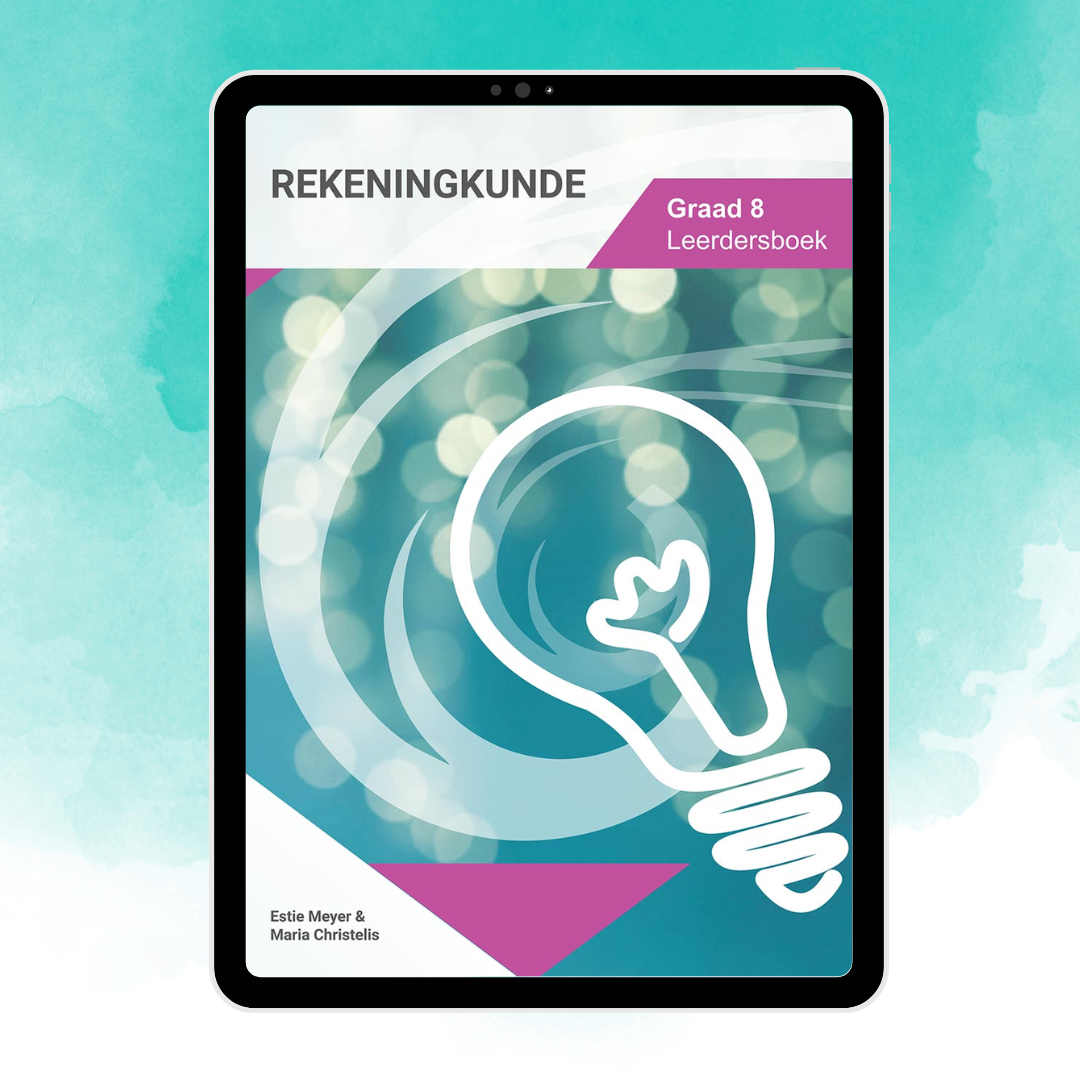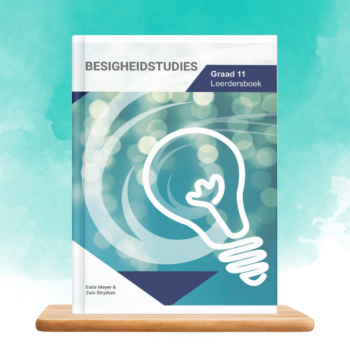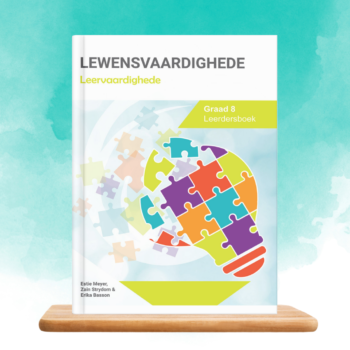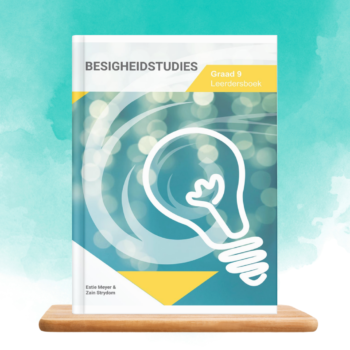By making the daily summaries, we are hoping the (especially weaker) learners will find it easier to study for the tests and exams …
EB-Rekeningkunde – Graad 8 eBoek
R175.50
Description
How to view eBooks purchased on Consumo Website
Do not download the PDF document.
Step 1: Download our eReader using the following links:
Android: https://play.google.com/store/apps/details?id=com.credobooks
Apple: https://apps.apple.com/za/app/credo-ereader/id1535951902
Windows installer: https://www.credobooks.co.za/static/commerce/ereader/Credo%20eReader%20Setup%201.0.0.exe
Mac installer: https://www.credobooks.co.za/static/commerce/ereader/Credo%20eReader-1.0.0_signed.pkg
Step 2: Open your eReader on various devices, such as a computer/laptop and phone/tablet. Register/Create your account in your eReader (only the first time). Go to Create Profile – and enter your necessary details there. Name, email, and password. In the future, you will only need to log in by entering your email and password.
Step 3: Add your eStore to your profile. Click the eStore button that will help you add the eStore to your profile where you purchased your books (Consumo). Then use the same password and email address you used when placing the order on the Consumo website.
Step 4: Click on the MY BOOKS button, and all the eBooks will appear in your Credo eBooks Bookstore.
Step 5: Sync your books and Sync Library
Please view this video for more information : https://consumo.co.za/wp-content/uploads/2024/04/Credo-eReader_How-to-Guide_x264.mp4